Your Fusion Guitar is the first of its kind and has a unique integration of classic amps and stompbox effects, on-board amp, powerful speakers, and traditional guitar hardware. Follow this quick and easy guide for downloading and optimizing your first guitar app - Jamup Pro to get the best out of your Fusion Guitar from first play!
Get Started With Your Rig
Like any traditional guitar setup, it can take some tweaking to get the tones you want and avoid the ones you don't. In this guide, we'll take you through the first steps your virtual rig setup.
We are using JamUp by Positive Grid as an example for setting up your effects and amps, however, what you will learn in this guide can be used with a variety of guitar apps to reduce feedback and adjust your tone! These principles can also be applied to Bias Amp 2, Amplitube, ToneStack or AmpKit for example.
- Editing presets.
Launch JamUp Pro and select any guitar rig preset. In JamUp you can select, create and save your very own rig of guitar pedals and amp, with unlimited combinations to perfect your tone!

- Setup your pedals and amp to get the tone you love.
If you experience any unwanted feedback we recommend using a Noise gate (NG) pedal and a Filter (FILT) pedal in your rig. You can find these pedals in Jamup Pro and they usually come pre-selected in standard presets in the app.
To find these pedals if they are not already included in a preset, double tap any pedal in your rig. Select a Noise Gate or EQ4 Filter tab, and select the pedal you want. You can easily switch out any pedal in your rig using this method.
3. Once you have selected your noise gate pedal it's time to set them up in your rig! We will now show you how to setup your tone settings, we've setup two broad examples for setting up your rig to reduce any unwanted feedback.
General Clean Setup
The first is a general or "clean" setup. We've used the AC Boost in this example with the dream delay factory preset 1A.
As you can see the noise gate and the EQ4 filter pedals already come with this preset. We want to optimize these two pedals to reduce the amount of feedback that comes through to the guitar speakers.
Setup the noise gate in your pedal train labeled "NG."
Set this pedal to "0" or set to far left on both dials. This ensures that the range of signals entering into JamUp from your pickups are correctly processed for your Fusion Guitar.
Setup your EQ4 Pedal labeled as "FILT"
Set your frequency ranges to - 15 in the 400 range and under 0 in the 800 range with just below medium on the far right-hand side level dial. Additional to the noise-gate the EQ4 will only allow certain frequencies to enter into your built in amp. The majority of feedback that can occur is at bass or low-end frequencies, by setting the 400 range to -15 most of these signals will be removed from JamUp processing.
We will now save this setup for future use. Go to presets section in JamUp and hold down your current preset or select a new space. This will take you to the new screen where you can save your preset. Touch done to save.
High Gain Setup
This setting is related to high gain or output amps and pedals. To avoid feedback with a higher gain preset we will need to setup an additional pedal in your train. We've taken our general setup above and changed the amp to a "Plexi 50w" and added a tube drive pedal labeled as "STOMP" To get that metal crunch!
To reduce the amount of feedback in this higher output setup we have setup another noise-gate additional to the the first noise gate and filter pedals. This is placed at the end of your rig set tto medium on both dials.
This ensures that the processed tone from JamUp is only at a medium range so that minimal feedback occurs when your Fusion Guitar speakers process the sound.
The Fusion Guitar with the full power of iOS guitar apps offers unlimited potential for your guitar tone, effects, and amps. Setting up your feedback managing pedals is the necessary first step to explore and create in your guitar rig with the tone and sound you want! Time to dock your device, turn on you Fusion Guitar and Rock On!