How to Make a Song on GarageBand for iPhone: Creating Backing Tracks With Virtual Instruments

For those that are looking to get the most out of their Fusion guitar, knowing how to create a song on GarageBand for iPhone will be absolutely invaluable. More than simply a way to customise and create fantastic guitar tones (you can read our breakdown of live guitar sounds here), GarageBand allows musicians to build, layer, and loop their own tracks with a wide selection of built-in sounds and virtual instruments. The number of choices available can be a little overwhelming at first, with an array of bass, keyboard, guitar, synthesiser, and drum sounds to choose from when crafting your backing tracks.
So, whether you’re a seasoned composer looking to brush up with some pocket-sized production or a first-time guitarist looking to practice some grooves, let’s take a quick look at how easy it can be to make a song on GarageBand for iPhone.
Deciding on Drums
Most backing tracks are going to need a good rhythm to keep your groove and timing in check. Luckily, GarageBand provides you with several options for piecing together percussive accompaniment, each with its own benefits:
Touch Drums
Also referred to as Acoustic Drums, this is the method that most people who have had a go with GarageBand iOS will be familiar with. With Touch Drums, you’re provided with a visual representation of a drum kit, which then allows you to play your desired beat in real-time using your fingers.
The benefit of Touch Drums over other options is that you are free to create whatever beat you want, no matter how strange or complicated. For those that have a good sense of rhythm, it can be a fantastic way to ensure that each part of your backing track is wholly unique. However, this does also bring with it some downsides.
For those that have little experience with percussion and keeping time, creating a consistent groove is going to be a difficult, occasionally frustrating experience. Even for those that do have experience with drumming or percussion, the small screen makes it hard to be precise with your tapping.

Smart Drums
The Smart Drums option, as the name suggests, automatically generates a drumbeat that can then be customised and made to fit in perfectly with your beat or song. While it doesn’t have the same level of true freedom as touch drums, the simple controls combined with an easy drag, drop and swipe editing system makes this an absolutely fantastic addition to the app.
To create your beat, simply drag and drop the various drums and percussion instruments you wish to include. Then, you can start to fine-tune your beat in the form of a square scale. The four sides of the square are labelled “Simple, Complex, Quiet and Loud”. The beat’s characteristics will be based on where you place your marker on this scale.
While a written description of this system can seem a little confusing, the process itself is incredibly simple.

Beat Sequencer
Finally, last but not least, we have the Beat Sequencer. This is a simple, programmable digital drum machine based on a grid system. Tap on a square to activate that sound at that point in the sequence, it’s as simple as that. The Beat Sequencer is a middle ground between the customisation of Touch Drums and the effortlessness of Smart Drums and is perfect for those that need a simple, unchanging beat.

Touch Instruments
While having a solid drum beat is fantastic, there’s a lot more that goes into knowing how to make a song on GarageBand for iPhone. So, select “Tracks” when opening a brand new project and you’ll be greeted by a scrolling screen of options to play with. From pianos to traditional Japanese string instruments, there are a plethora of virtual instruments for you to explore when creating your backing track’s melodies. These tend to come in two forms:
Virtual Keyboard
For most of your keyboard, piano and synthesiser sounds, you’ll be provided with a visual representation of piano keys to experiment with. From here, each different plugin/preset/instrument that you choose will have different customisation options. You can also change the key in which your playing, add master effects such as reverb and echo, and add an arpeggiator (to play the individual notes of a chord) which can then be customised further.

Virtual Instruments
This is where you’ll find string instruments, such as guitars and basses, which will be laid out to represent a fretboard. From here, you have many of the same features as live guitars, including pedalboard customisation and tone alteration. Virtual guitars can be used to create chords or single notes, and allow for real-time bends and slides for added authenticity. They can be set to a specific key, which is great if you have limited musical theory.


Learning how to make a song on GarageBand for iPhone will provide you with a near-limitless playground for customisation and creativity. To learn more about music apps and the latest Fusion Guitars news, stay up-to-date with our blog. Or, to buy your own Fusion guitar and start seamlessly making music on your iPhone, visit our features page today!